Navigating within the TCC
Navigate the TCC using the following controls:
Main Menu
The main menu, which is located at the top of the portal, provides access to the set of services that have been activated on your account. If this menu contains more than three items, then an additional menu item called "More" will appear. The More menu contains a listing of all top-level menus.
Hovering over a menu will open a fly-out menu containing links for the pages associated with that category. Click on the desired menu item to navigate to that page.
Missing Menu Items
A menu item may not be available due to one of the following reasons:
- The menu item corresponds to a platform or service that your organization has not purchased.
- Your user account has not been authorized to view the menu item in question.
Side Navigation Bar
A side navigation bar provides access to all of the pages associated with a particular service.
User Settings Menu
Access the user settings menu by hovering over the customer account label from the upper-right hand corner of the TCC as illustrated below.
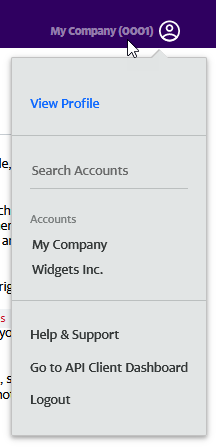
The syntax for this menu's label is:
Note your customer account number. The CDN URLs generated for your account make use of this value.
A brief description is provided below for each link in this menu.
| Name | Description |
|---|---|
|
View Profile |
Follow this link to:
|
|
Help and Support |
This link provides access to our help centers that contain general usage and troubleshooting information on our CDN services. This page also contains a form through which a request for technical support may be submitted. |
|
Go to API Client Dashboard |
Loads the Identity dashboard. |
|
Logout |
Follow this link to immediately end your current TCC session. |
Edgecast CDN