Accessing the MCC
The Media Control Center (MCC) is the main administrative hub for defining a CDN configuration for your organization.
Take advantage of your web browser's bookmark functionality to quickly access any page in the MCC.
Only personnel that have a MCC user account will be granted access to the MCC. Upon loading the MCC, a user will need to log in using the email address associated with their user account and their password.
If multi-factor authentication has been enabled on your account, then you will also need to provide a time-sensitive token to verify your identity when logging in to the MCC.
Learn more.
User privileges determine the level of access that a user will have to the MCC. A user without privileges will be unable to perform any tasks in the MCC.
Switching between Customer Accounts
If you have access to multiple customer accounts, then you can switch between them by selecting the desired customer account from under the Accounts section of the user settings menuAccess the user settings menu by clicking on the customer account label from the portal's upper-right hand corner..
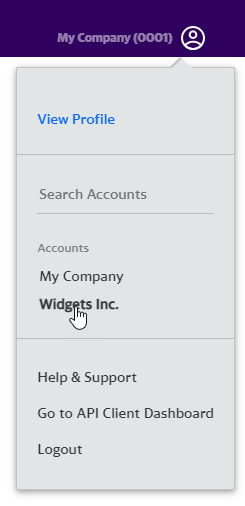
Key information:
- The Accounts section will only list the last 5 customer accounts that you have accessed.
-
Search by customer account name when it isn't listed under the Account sections.
You cannot search by customer account number.
-
If the desired customer account is not linked to your email address, then your CDN administrator should add a user with your email address to that customer account.
Changing a user's email address is insufficient to establish a link to your account. Your CDN administrator must create a user to establish this link.
Variations in Email Addresses
You are only allowed to switch between customer accounts that contain a user with your exact email address. A match will not be found if there is a single variation between the two email addresses. This occurs regardless of whether your email client handles both email addresses in the same manner.
Sample Scenario
Let's assume the following setup:
| Customer Account | User's Email |
|---|---|
|
My Customer 1 |
johnsmith@example.com |
|
My Customer 2 |
johnsmith@example.com |
|
My Customer 3 |
john.smith@example.com |
|
My Customer 4 |
johnsmith+mycustomer4@example.com |
We will now see what will happen when you log in using each of the above email addresses:
- Logging in as johnsmith@example.com will allow you to switch between My Customer 1 and My Customer 2.
- Logging in as john.smith@example.com will only grant you access to My Customer 3.
- Logging in as johnsmith+mycustomer4@example.com will only grant you access to My Customer 4.
CDN Storage Access
You may only be granted CDN storage access to a single customer account. If you require CDN storage access for multiple customer accounts, then you will be required to use a different user account for each of those customer accounts. Please contact the CDN administrator for each desired customer account to ensure that your user account does not have CDN storage permissions for multiple customer accounts.
Recommended Web Browsers
The MCC has been designed to render optimally when using the latest versions of the following web browsers:
| Web Browser | Links |
|---|---|
|
Chrome |
Download: https://www.google.com/chrome/browser/ Update instructions can be found at: |
|
FireFox |
Download: https://www.mozilla.org/en-US/firefox/new/ Update instructions can be found at: https://support.mozilla.org/en-US/kb/update-firefox-latest-version |
Troubleshooting
Inaccessible Email
If you no longer have access to the email account associated with your user account, then you will need to contact support.
Locked Account
Your account is automatically locked for 30 minutes after six consecutive unsuccessful log in attempts. Both credentials and multi-factor authentication challenges count towards this limit. If you are locked out of your account, perform either of the following steps:
- Reset your password.
- Wait 30 minutes.
Multi-Factor Authentication
Learn how to troubleshoot the following MFA configurations:
Missing Password Reset Email
If you are not receiving password reset emails, check the following items:
-
Is it in your spam folder?
Your email provider may have marked our system emails as spam. Check your spam folder.
-
Are you checking the right email account?
Contact support to verify the email address associated with your user account.
Remember this Computer
We currently do not support the ability to remember your computer. We plan on reintroducing the ability to remember a device in the near future.
More Information
Learn how to:
- Create and Configure MCC User Accounts
- Change or Reset your Password
- Configure Multi-Factor Authentication
Edgecast CDN