Passwords
This article covers the following topics:
Overview
Use your user name and password to authenticate to:
- Our MCC portal
-
CDN storage via SFTP (recommended).
Your MCC administrator determines the set of users that may access CDN storage.
- Our support center.
Your account is automatically locked for 30 minutes after six consecutive unsuccessful log in attempts. Manually unlock your account by changing your password.
Minimum Password Requirements
If you are changing or resetting your password, please specify one that:
-
Contains at least one of each of the following types of characters:
- Contains at least 8 characters but no more than 64 characters.
- Is different from your last 4 passwords.
- Does not contain a backslash (i.e., \).
Password Rotation
Our password rotation policy requires that you change your password every 90 days. Your new password must meet the requirements defined above.
Resetting Your Password
The password to your MCC user account can be reset at any time. Resetting a password will generate an email message containing a password reset link. Upon following this link, you will be prompted to identify your email account and to set a new password.
Key information:
- A password reset link is only valid for 1 hour.
- If a password reset link has expired before you have reset your password, then you will need to submit another password reset request.
To reset your password
-
Follow the "Forgot Your Password?" link.
-
Navigate to your profile by clicking View Profile from the user settings menu.
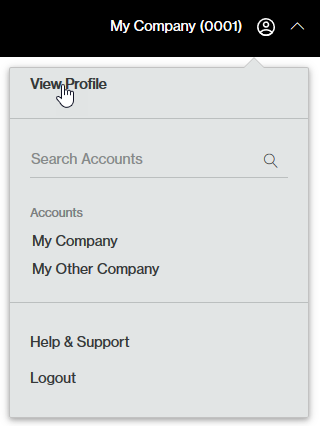
- Click Change Password.
- Click the "Forgot Your Password?" link.
-
- In the Email option, indicate the email address associated with the user account whose password will be reset.
- Click Submit.
- Check for new mail on the email account associated with your MCC user account. Open the message and then follow the provided link.
- Confirm the email address for the user account whose password will be reset.
- Specify a new password and then confirm it.
Changing Your Password
You may change your own password.
To change your password
-
Navigate to your profile by clicking View Profile from the user settings menu.
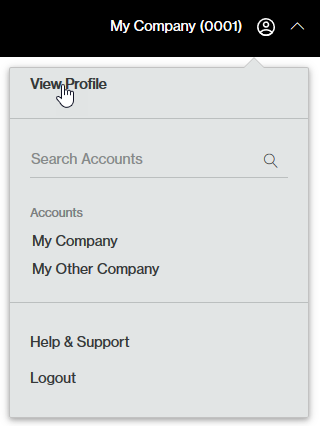
- Click Change Password.The Change Password page will appear.
- In the Old Password option, type your current password.
- In the New Password option, type the desired password.
- In the Confirm New Password option, re-type the password defined in the previous step.
- Click Save to change your password.
Edgecast CDN