Setting up Failover for a Subdomain Delegation Tutorial
This tutorial will teach you how to failover requests for a subdomain of a primary zone hosted by another DNS service provider.
Upon completing this tutorial, you will need to delegate a subdomain to our DNS service.
Learn more.
Fail over requests to a subdomain delegation by performing the following steps:
- Add a failover group.
- Define a name.
- Choose a traffic source type.
- Define an IP address.
- Define a secondary IP address.
- Delegate a domain.
- Save the failover group.
Step 1: Add a Failover Group
Failover requests to a delegated subdomain by creating a failover group.
Click Add New from the Route (DNS) page.
Select "Failover" from the Type option.
The Add New dialog box will expand to display failover settings.
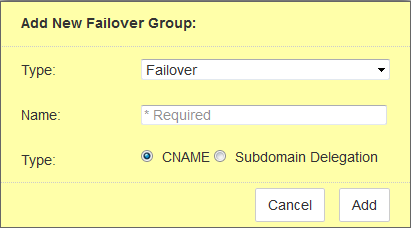
Step 2: Define a Name
The name defined for a failover group defines the name of the various NS records that you will need to generate through your DNS service provider.
Set the Name option to the desired subdomain (e.g., sales.widgets.com).

Step 3: Choose a Traffic Source Type
The Type option determines whether our name servers will load balance traffic for a CNAME record or a subdomain delegation.
Select the Subdomain Delegation option.
Click Add.
Step 4: Define an IP Address
A basic failover group configuration will be displayed. A failover group must be associated with exactly two IP addresses or CNAME records. This allows our name servers to resolve DNS queries to a delegated subdomain to one of those IP addresses or CNAME records.
Click Add to define an IP address and its primary/backup status.
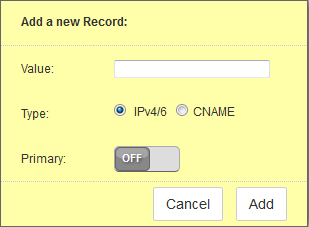
In the Type option, select "IPv4/6" to load balance traffic between several IP addresses.
In the Value option, define where traffic will be load balanced. Specify the desired IP address.

Define whether the server identified by the Value option is the primary or backup server.
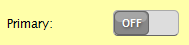
Our name servers will serve all traffic to the primary server until it has failed a majority of its health checks.
If a health check configuration has not been defined for the primary server, then our name servers will always serve traffic to it. View Health Check Creation tutorial.
Step 5: Define a Secondary IP Address
This step associates another IP address to the failover group.
Click Add.
Set the Value option to the IP address of another server to which traffic for the delegated subdomain will be served.
Use the Primary option to determine whether the current server is a primary or backup server.
If the same status is assigned to both servers, then the server configured last will be assigned primary status.
Click Add.
The failover group should look similar to the following illustration.
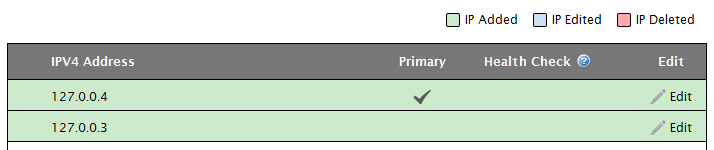
Step 6: Delegate a Domain
The next step requires the delegation of your domain (e.g., sales.widgets.com) to our Route solution. Update the NS records for your subdomain to point to Route name servers. Our Route name servers can be viewed by clicking ![]() which will expand the Group Information section.
which will expand the Group Information section.
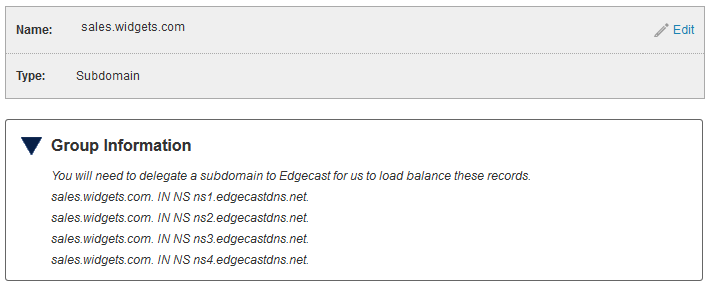
Step 7: Save the Failover Group
A failover group will not actually be created until you save it.
Click Submit Group.
Edgecast CDN