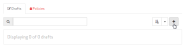This section explains how to perform the following administrative tasks:
- Creating a Draft
- Modifying a Draft and Administering Rules
- Converting a Draft into a Policy
- Deleting a Draft
Creating a Draft
Create a draft by either adding a brand new one or by copying an existing draft/policy.
- Navigate to the Rules Engine page.
-
From the Drafts tab, click on the
 icon.
icon. - From the Create Draft page, type the name that will be assigned to the new draft.
- Click Continue to save the new draft.
- Set up a rule and then click Save to save it. Repeat this step as needed.
- Navigate to the Rules Engine page.
- From the Drafts tab, click on the name of the desired draft.
-
Click Duplicate to create a copy of the draft. The name of the new draft will use this syntax:
- Navigate to the Rules Engine page.
- Click the Policies tab.
- Click on the name of the desired policy.
-
Click Duplicate to create a draft from the policy. The name of the new draft will use this syntax:
PolicyRepresents the name of the policy that was copied. - clone from Policy
Importing a Draft / Policy
An alternate method of duplicating a draft or policy is to import an XML version of it into an empty draft.
Key information:
-
Import an exported draft or policy when you need to replicate it on a different platform or a customer account.
Consider duplicating a draft or policy when replicating it within the same platform and customer account.
- Before you may import a draft or policy, you must first export it by clicking Export from the Raw XML tab.
- Import an exported draft or policy into an empty draft. The ability to import a draft or policy is disabled upon adding a rule to a draft.
-
After importing a draft or policy, perform the following checks:
-
Errors: Click the Rule Builder tab and check for the following errors:
'Match' match is no longer available
'Feature' feature is no longer available
The above errors typically occur when the match or feature is unsupported due to:
- Rules Engine Group: Check whether the match or feature is supported by your Rules Engine group.
- Invalid Configuration: Click the Rule Builder tab and check for logic errors. For example, verify that Customer Origin match conditions point to a valid customer origin.
-
- Navigate to the Rules Engine page.
- Open the desired draft or policy by clicking on it from either the Drafts or Policies tab.
- Click the Raw XML tab.
- Click Export.
- Verify that the desired draft or policy has been exported.
- Navigate to the Rules Engine page.
-
From the Drafts tab, click on the
 icon.
icon. - From the Create Draft page, type the name that will be assigned to the new draft.
- Click Continue to save the new draft.
- Click the Raw XML tab.
- Click Import. When prompted, find and select the file that was created in step 1.
- Click the Rule Builder tab and then review your draft.
- click Save to save it. Repeat this step as needed.
Modifying a Draft
Modify a draft to fine-tune a Rules Engine configuration.
Only a policy may be applied to test or live site traffic. This means that once a draft accurately reflects the desired configuration, it should be converted into a read-only policy.
Use the search bar to filter the drafts listed on the Drafts tab by name. Only drafts whose name contain the specified word or phrase will be displayed. Clear the search bar to view all drafts.
All settings within a draft may be modified. However, only a single rule may be modified at any given time. Likewise, a draft may not be renamed until changes to a rule have been saved or canceled.
To modify a draft
- Navigate to the Rules Engine page.
- From the Drafts tab, open the desired draft by clicking on its name.
-
Perform one or more of the following actions:
 Rename a draft
Rename a draft
- Click the
 icon next to its name.
icon next to its name. - Type the desired name.
- Click the
 button to save the new name.
button to save the new name.
 Add a rule
Add a rule
- Add a rule by clicking
 .
. - Optional. Type a description for the new rule.
- Modify the rule as needed.
- Click Save to save your changes.
A new rule may be created by copying an existing rule within the current draft.
 Copy a rule within a draft
Copy a rule within a draft
- Find the desired rule.
- From the rule's header bar, click the ellipsis (i.e., ...) and then click Copy Rule.
-
Determine whether the new rule will be configured exactly like the original rule by selecting one of the following options:
- Reset: All match conditions and features in the copied rule will be reset to their original state.
- Preserved: The configuration associated with matches and features in the copied rule will match the original rule.
- Click Copy. A copy of the rule will appear at the bottom of the list. The term "- copy" will appended to the name of the copied rule.
- Modify the copied rule as needed.
- Click Save to add the rule to the draft.
A rule may not be copied while another one is being modified. Save or cancel rule changes before attempting to copy a rule.
 Copy a rule to another draft
Copy a rule to another draft
- Find the desired rule.
- From the rule's header bar, click the ellipsis (i.e., ...) and then click Transfer Rule.
- Navigate to another draft.
-
Click Paste rule from clipboard which can be found at the bottom of the draft.
The new rule will be appended to the draft and it will be configured exactly like the original rule.
- Modify the copied rule as needed.
- Click Save to add the rule to the draft.
A rule may not be copied while another one is being modified. Save or cancel rule changes before attempting to copy a rule.
 Modify a rule
Modify a rule
Only a single rule may be modified at any given time.
- Find the desired rule.
- From the rule's header bar, click
 .
. - Perform any of the following actions:
 To rename a rule
To rename a ruleRename the rule by simply typing a new description in the edit box that appears directly below the rule's header bar.
 To add a match condition
To add a match condition- Find the location in the rule where a new match condition should be inserted.
Click
 and then select "Match."
and then select "Match."- First Match Condition: A rule's first match condition is always added at the top of the rule.
- Subsequent Match Conditions: The new match condition will be added at the same level as the
 button.
button.
- Select a category and a match condition.
- Configure the match condition's settings.
A match condition cannot be nested under the Always match condition. However, a match condition may be added as a sibling to the Always match condition. This type of setup allows an additional set of actions to be applied to requests that satisfy that match condition.
 To add a feature
To add a feature- Find the match condition that must be met before the feature will be applied to a request.
- Click the
 button that appears under it and then select "Feature." A new feature will be added directly below the match condition.
button that appears under it and then select "Feature." A new feature will be added directly below the match condition. - Select a category and a feature.
- Configure the feature's settings.
 To add a select first match section
To add a select first match section- Find the location in the rule where a new select first match section should be inserted.
- Click
 and then select "Select First Match." A new select first match section will be added directly below it. This section will contain an initial match condition.
and then select "Select First Match." A new select first match section will be added directly below it. This section will contain an initial match condition. - Select a category and a match condition.
- Configure the match condition's settings.
- Optional. Add a nested match condition or a feature by clicking on the
 button that appears directly below it, selecting "Match" or "Feature," and then configuring it.
button that appears directly below it, selecting "Match" or "Feature," and then configuring it. - Optional. Add an else if match condition by clicking on the
 button that appears directly below it. Select the match condition and configure it. Add a feature to it.
button that appears directly below it. Select the match condition and configure it. Add a feature to it.
Only a single select first match section may be added per rule.
 To modify a match condition, select first match, and/or feature
To modify a match condition, select first match, and/or featureSimply make the desired changes (e.g., select a different match condition or adjust a setting).
 To delete a match condition, select first match, or feature
To delete a match condition, select first match, or feature Click on the
 icon that appears directly to the right of it.
icon that appears directly to the right of it.Hovering over the
 icon will highlight the section or feature that will be deleted.
icon will highlight the section or feature that will be deleted. - Click Save to save your changes.
 Move a rule
Move a rule
- Find the desired rule.
-
From the rule's header bar, perform one of the following actions:
- Click
 and drag it to the desired position.
and drag it to the desired position. - Click the ellipsis (i.e., ...) and then select Move to top to move this rule to the top of the list.
- Click the ellipsis (i.e., ...) and then select Move to bottom to move this rule to the bottom of the list.
- Click the ellipsis (i.e., ...) and then type the desired position next to the Move to option. Click ENTER to move this rule to the specified position.
- Click
A draft will be automatically saved upon moving a rule.
Rules may not be reordered while a rule is being modified. Save or cancel rule changes before attempting to move a rule.
 Delete a rule
Delete a rule
- From the rule's header bar, click the ellipsis (i.e., ...) and then select Delete Rule.
- Click Delete to confirm the rule deletion.
A rule with unsaved changes may not be deleted. Please save or cancel your changes and try again.
- Click the
Converting a Draft
Before a draft may be applied to the Production or Staging environment, it must be converted into a read-only policy. Before taking this step, please make sure that the rule(s) defined in the draft accurately reflect(s) how traffic should be handled by the CDN.
A policy may be applied to the Production or Staging environment via a deploy request.
Use the search bar to filter the drafts listed on the Drafts tab by name. Only drafts whose name contain the specified word or phrase will be displayed. Clear the search bar to view all drafts.
The conversion of a draft to a read-only policy is irreversible. However, a draft may be created by duplicating a policy.
- Navigate to the Rules Engine page.
- From the Drafts tab, click on the name of the desired draft.
- Click Lock Draft as Policy.
Basic validation will be performed upon converting a draft to a policy. A misconfigured rule (e.g., a blank match condition, feature, or setting) will generate an error. Please review and address any issues with the draft.
Deleting a Draft
A draft may be deleted by viewing it and then clicking Delete.
The deletion of a draft is permanent. Once a draft has been deleted, it cannot be recovered.
Use the search bar to filter the drafts listed on the Drafts tab by name. Only drafts whose name contain the specified word or phrase will be displayed. Clear the search bar to view all drafts.
More Information
Edgecast CDN