Our edge servers can be configured to compress certain types of assets before they are delivered to your clients.
Setup
Edge server compression will be applied under the following circumstances:
| Requirement | Description | ||||||
|---|---|---|---|---|---|---|---|
|
Platform-Specific Compression |
Edge server compression must be enabled on the desired platform. Turn on edge server compression through the Compression Enabled option on the Compression page. |
||||||
|
Content Type |
Edge server compression must be enabled for the content type of the requested content. The type of assets that will be compressed is determined by the set of content types that have been specified in the File Types option on the Compression page. Content type identifies an assetA file is the most commonly known example of an asset. Refers to any collection of data that is typically stored as a single unit on a storage unit (e.g., disk drive). An example of an asset that is not physically stored on a disk drive occurs when dynamically generated content is not cached. by type and subtype. Sample content types are provided below.
|
||||||
|
Accept-Encoding Request Header |
The request must include an Accept-Encoding header set to one or more of the following compression types:
This header allows the user agentRefers to software that acts on behalf of a user. For example, a web browser (e.g., FireFox, Chrome, and Internet Explorer) is a user agent. A web browser will make HTTP/HTTPS requests based on user actions (e.g., requesting a web site or clicking a link). to indicate which compression methods it supports to the origin server. |
||||||
|
Cache Status |
The requested content must already be cached on the POP closest to the requester. |
||||||
| File Size |
The file size of the requested content must fall within the following range:
|
Key information:
-
By default, content requested through the CAN platform is not cached. This type of caching policy prevents edge server compression, since our edge servers may only serve compressed content from cache.
-
The File Types option accepts one or more content types that will be compressed.
Use a comma to separate each specified content type.
- Certain types of content, such as images, audio, and video content (e.g., JPG, MP3, MP4, etc.), are already compressed. Additional compression on these types of assets may not significantly diminish file size.
- Wildcard characters, such as asterisks, are not supported in the File Types option.
- The set of file types on which compression will be enabled may be configured either through the Compression page or through Rules Engine (Compress File Types feature). However, it should not be configured in both locations.
To set asset compression
-
Navigate to the Compression page.
- Make sure that the Compression Enabled option is selected.
- In the File Types list, make sure that only the desired content types are listed. For each content type that is not currently listed, append a comma and the content type (i.e. type/subtype).
- Click Update to save your changes.
It may take up to an hour for your changes to take effect.
How Does It Work?
An edge server may apply compression to the requested asset.
Basic Workflow
Requests for an assetA file is the most commonly known example of an asset. Refers to any collection of data that is typically stored as a single unit on a storage unit (e.g., disk drive). An example of an asset that is not physically stored on a disk drive occurs when dynamically generated content is not cached. that has not been cached is always served without compression.
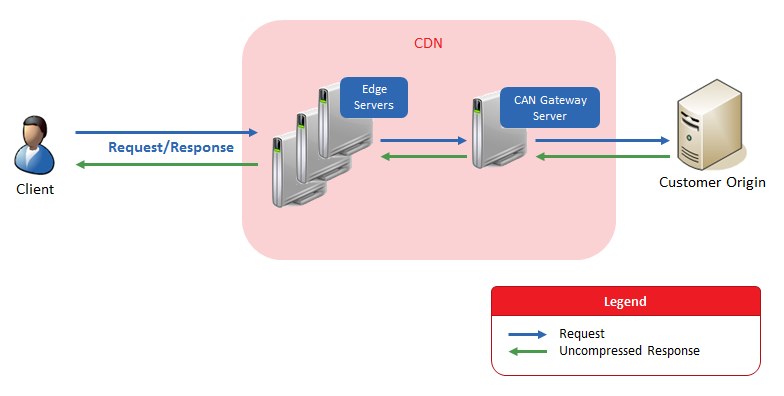
CAN Gateway servers do not compress content.
Once the requested assetA file is the most commonly known example of an asset. Refers to any collection of data that is typically stored as a single unit on a storage unit (e.g., disk drive). An example of an asset that is not physically stored on a disk drive occurs when dynamically generated content is not cached. is eligible to be cached, it will be compressed and then cached on an edge server. All subsequent requests for that asset may be served with compression.
By default, content served through the CAN platform is not cached and therefore will be served uncompressed.
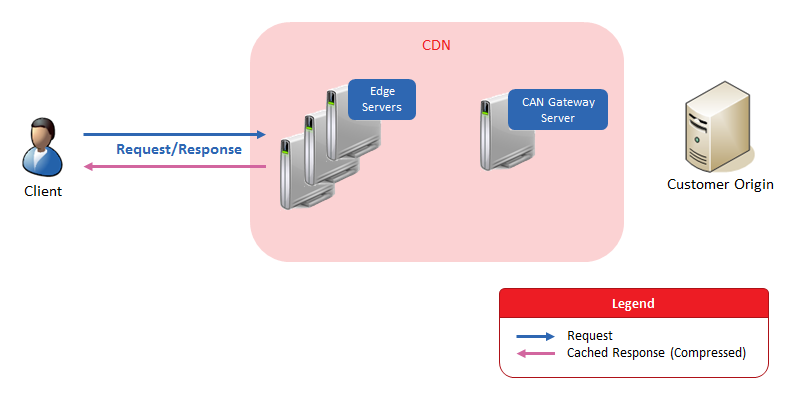
Detailed Workflow
The process through which requested content is compressed is outlined below. This process assumes that a client performed a request that is eligible for edge server compression.
-
An edge server on the POP closest to the client will check to see if the requested content has been cached and if it still has a valid TTL.
- Compressed Cache Hit: An edge server will immediately deliver the compressed content to the client.
- Uncompressed Cache Hit: An edge server will compress the requested content, serve it to the client, and then cache the compressed asset.
- Cache Miss: If the asset has not been cached, then the request will be forwarded to an origin server. Proceed to the next step.
-
The response from the origin server will be one of the following:
-
Compressed Content: An edge server will deliver the compressed content to the client.
- Uncompressed Content: An edge server will serve the uncompressed content to the client. After which, an edge server may then compress the requested content and then cache the compressed version.
-
Edgecast CDN