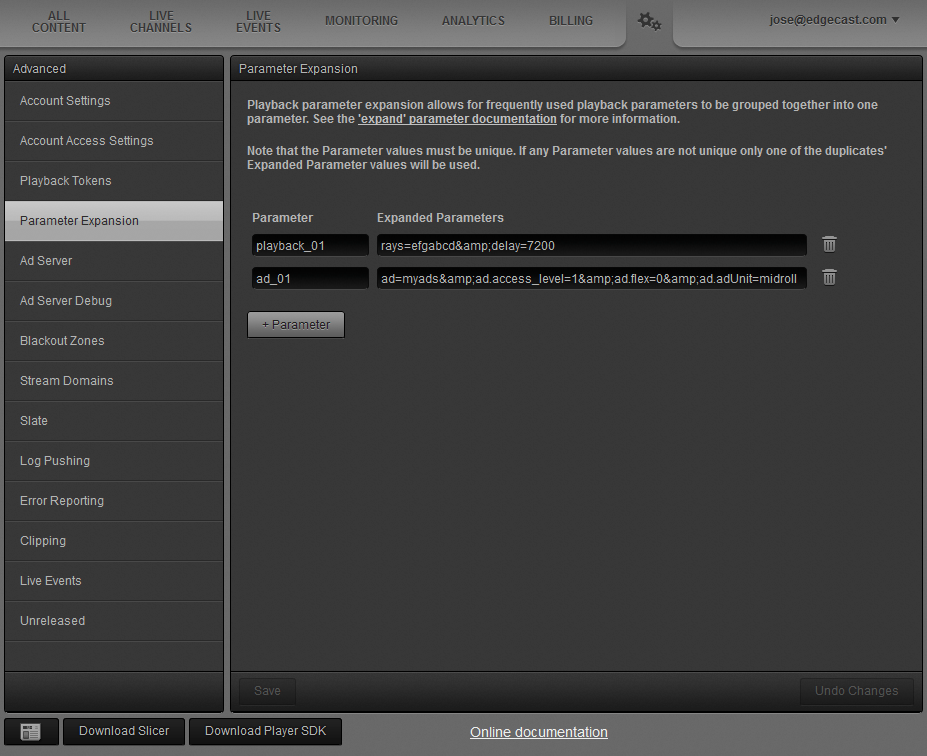Customizing Playback via Parameters
Customize playback by adding the desired customization parameters directly after core identification parameters in the playback URL's query string.
Key information:
- Test your customizations by setting a test player URL's query string to the desired customization parameters.
- Please verify that all query string parameters are set to URL-safe values.
-
Customization parameters are shown in blue font in the following sample query string:
?tc=1&exp=1358341863&rn=4114845747&ct=a&cid=ea...&rays=dcba&pk=myapp&...&sig=dm13... - It is strongly recommended to sign your playback URL to ensure its integrity. Please include customization parameters when signing your playback URL.
-
Customization parameters have been organized into the following categories:
General Parameters
This section describes all customization parameters that are not specific to ad decision servers or Studio DRM.
| Parameter | Description | ||||||||||||||||||||||
|---|---|---|---|---|---|---|---|---|---|---|---|---|---|---|---|---|---|---|---|---|---|---|---|
|
Identifies the name of the application key that will be used to decrypt the digital signature. Upon including this parameter, the signed playback URL will only work with an application key. Use the following syntax when defining an application key name: 1.ApplicationKeyName
Example (Current Implementation): ak=1.mykey
Example (Legacy Implementation): ak=mykey
|
|||||||||||||||||||||||
|
Live Streaming Only Allows a ts parameter to be appended to a signed playback URL. Use this parameter to allow scrubbingRefers to the process of jumping to a specific point in a video. This is typically performed through the player's timeline to either jump forwards or backwards through a video. though a video. Key information:
Example: allowts=1
|
|||||||||||||||||||||||
|
Set this parameter to 0 to only display the language tracks that have been embedded within the asset. Example: If your asset contains an English track and an ad contains a Spanish track, then a viewer may only select English when viewing either your main content or that ad. |
|||||||||||||||||||||||
|
Set to 1 to include Dolby Digital Plus (DD+) tracks in the manifest file generated for this playback request. If this playback parameter is missing, then only AAC tracks will be served. DD+ setup also requires encoding audio as DD+ via the audio_dolby_# parameter (Live Slicer) or the dolby switch (Slicer). Example: ddp=1
|
|||||||||||||||||||||||
|
Determines the length of time, in seconds, that the system will wait after initial video ingest before constructing the playback window. This time period is known as artificial latency. Use this parameter to adjust for time zones by introducing an artificial delay (e.g., delay=7200) or to reduce total latency (e.g., delay=20). Default value: -1 By default, latencyIndicates the delay between the capture of the source video and when it is displayed to the viewer. is approximately 60 to 66 seconds. Example: Shift playback by two hours: delay=7200
|
|||||||||||||||||||||||
|
Set to break_info to add ad break information Dynamic Manifest Markers when playing a virtual linear playlist. Example: dmm.schemas.break=break_info
|
|||||||||||||||||||||||
|
Adds a Dynamic Manifest Marker (DMM) to the top of a manifest file. first_segment_url Set it to first_segment_url to add a first segment URL DMM to the top of a manifest file. This DMM indicates the URL for the first segment in the manifest file. Use a first segment URL DMM to find out playback details. For example, you can use it find out the CDN responsible for delivering this segment. This information is useful when working with native players (e.g., Safari) that do not provide easy access to this data. Example: dmm.schemas.top=first_segment_url
timeline Set it to timeline to add a timeline DMM to the top of a manifest file for Smartstart-enabled assets. Add timeline metadata for any virtual linear playlist by combining this parameter with the pltl query string parameter. Example: dmm.schemas.top=timeline
|
|||||||||||||||||||||||
|
Identifies the current user using a custom ID (i.e., external user ID). This ID is passed to ad decision systems and included in many logging messages. This string value should consist of:
Our system does not interpret or modify this value. Example: euid=145XnM_0bHt2hZIGw8twtl3ccpjVF5rRVj6VJ_ZgqvtY2KmH
|
|||||||||||||||||||||||
|
Identifies a comma-separated list of expansion parameters. Sign the playback URL using the An expansion parameter shortens the length of the playback URL, hides parameters from viewers, and facilitates the adjustment of parameters across multiple live channels, live events, or assets.
This capability does not support the following parameters:
A typical playback URL consists of the following parameters: rays=efgabcd&delay=7200&ad=myads&ad.access_level=1&ad.flex=0&ad.adUnit=midroll&...
Instead of always specifying the above parameters, create the following expansion parameters:
Use the following expand=ad_01,playback_01
|
|||||||||||||||||||||||
|
DASH Live Streams Only Set this parameter to 1 to always prepend a codec initialization clip to the manifest file. Example: forcecic=1
|
|||||||||||||||||||||||
|
Apple FairPlay Streaming Only Set this parameter to 1 to minimize content key requests. Content key request minimization also requires changes to your encoding profile and an update to your player. Example: fpuseki=1
|
|||||||||||||||||||||||
|
Requires Geoblocking Restricts access to requests that originate from one or more specified countries. Requests that originate from all other countries will be denied access. Syntax: ?geo.country.allow=Country Code[,Country Code 2,Country Code n]
|
|||||||||||||||||||||||
|
Requires Geoblocking Denies access to requests that originate from one or more specified countries. Access is restricted to requests that originate from other countries. Syntax: ?geo.country.deny=Country Code[,Country Code 2,Country Code n]
|
|||||||||||||||||||||||
|
hlsver |
Determines the minimum HLS version that your player must support to playback content. The maximum supported value for this parameter is 7. Do not set this parameter to a value higher than 7. You should only set this parameter when your player requires a feature that is unavailable in a lower version. Promote backward compatibility by setting this parameter to the lowest HLS version that supports the desired feature. Learn more about HLS versions. Your player's user agent determines the minimum HLS version that is required when this parameter has not been defined. The default HLS version for popular user agents are provided below.
|
||||||||||||||||||||||
|
Set to 1 to include a playlist that only contains I-framesIntra-frame. This type of frame is a full picture snapshot and it does not rely on other frames (i.e., P-frames and B-frames).. Key information:
Example: ifo=1
|
|||||||||||||||||||||||
|
maxfps |
Limits the maximum frames per second (FPS) to the specified value. RaysA stream with a specific quality configuration based on set bit rate and resolution targets. Each ray is divided into slices. with a higher frame rate will be removed from the manifest. Use this parameter to remove rays from a playback session for a player that cannot support higher frame rates. Example: Prevent rays with a frame rate of 60 FPS or higher from being included in the manifest served for this playback session: maxfps=59
|
||||||||||||||||||||||
|
needscors |
Determines whether the manifest response leverages cross-origin resource sharing (CORS). Valid values are:
Default values:
|
||||||||||||||||||||||
|
Uniquely identifies a viewer. Use this parameter along with the up.max_concurrent_sessions parameter to limit the number of concurrent sessions that may be launched by the current playback URL. It is your responsibility to uniquely identify each viewer. Legitimate viewers may be prevented from playing your content when the same identifier is shared between multiple viewers. Example: Assign a unique identifier (i.e., joe-smith-001) to the playback URL: opaqueid=joe-smith-001
|
|||||||||||||||||||||||
|
Set the Playlist Timeline parameter to 1 to add a timeline Dynamic Manifest Marker for the assets defined within your virtual linear playlist. This could lead to a large timeline when your playlist contains multiple assets or when there are many ad breaks between assets. This parameter requires the dmm.schemas.top query string parameter. Example: dmm.schemas.top=timeline&pltl=1
|
|||||||||||||||||||||||
|
Set the Playlist Timestamp parameter to the desired seek position within your virtual linear playlist. This position is measured from the start of the playlist in seconds. Only content counts towards seek times. Specifically, ad breaks are excluded from this calculation. This parameter is exempt from digital signatures. Example: Seek 5 minutes into the playlist: plts=300
|
|||||||||||||||||||||||
|
ptid |
Tracks the playback of linear and/or on-demand content by tagging it with an organizational group or a category (e.g., MyChannel). This case-sensitive value may consist of up to 32 alphanumeric characters, dashes, and underscores. Although tracking data is logged, it is currently inaccessible. However, it will eventually be exposed via log data. If this parameter has not been defined in the playback URL, then content playback will be tracked under the unknown category. |
||||||||||||||||||||||
|
rates |
Restricts playback to the raysA stream with a specific quality configuration based on set bit rate and resolution targets. Each ray is divided into slices. that correspond to the given range of bitrates. Specify this range from low to high in Kbps. Syntax: rates=Low-High
Key information:
Default behavior: All rays are allowed. By default, our system suggests that clients play the d or e ray. Example: Cap playback to 1 Mbps: rates=0-1024
|
||||||||||||||||||||||
|
rays |
Restricts playback to the specified raysA stream with a specific quality configuration based on set bit rate and resolution targets. Each ray is divided into slices.. Specify the letter corresponding to each desired ray. Key information:
Default behavior: All rays are allowed. By default, our system suggests that clients play the d or e ray. The a ray is usually excluded on non-iOS platforms, since this ray is extremely low quality and only exists because the Apple AppStore requires it. Example: Prevent access to rays higher than d: rays=dcba
|
||||||||||||||||||||||
|
repl |
Identifies the replacement plugin that will be loaded. |
||||||||||||||||||||||
|
resolutions |
Restricts playback to the raysA stream with a specific quality configuration based on set bit rate and resolution targets. Each ray is divided into slices. that correspond to the given range of resolutions. Specify this range from low to high using shorthand numbers (e.g., 480, 720, and 1080). Syntax: resolutions=Low-High
Key information:
Default behavior: All rays are allowed. By default, our system suggests that clients play the d or e ray. Example: Cap playback to 720p: resolutions=0-720
|
||||||||||||||||||||||
|
DASH Only Set to imsc to enable fragmented TTML (IMSC1) for DASH streams. Example: show_dash_subtitles=imsc
|
|||||||||||||||||||||||
|
show_vtt |
HLS Live Streams Only Set to 1 to enable WebVTT for HLS live streams. Example: show_vtt=1
|
||||||||||||||||||||||
|
DASH Live Streams Only Set this parameter to 1 to only prepend a codec initialization clip to the manifest file when the main content contains WebVTT subtitles. Example: smartcic=1
|
|||||||||||||||||||||||
|
DASH Only Determines how the start times and duration for media segments (aka media files) are represented within a DASH manifest. Valid values are:
Default value (DASH Live Streams): srs=templatetimeline
Default value (DASH VOD Streams): srs=template
|
|||||||||||||||||||||||
|
Sets the starting point, in slice numbers (0-based), for playback. Content prior to the starting slice will be excluded from playback. This parameter is incompatible with live channel playback. Example: Start playback at the 16th slice: sstart=15
|
|||||||||||||||||||||||
|
Sets the stopping point, in slice numbers (0-based), for playback. Content after the specified slice will be excluded from playback. This parameter is incompatible with live channel playback. Example: Stop playback after the 21st slice: sstop=20
|
|||||||||||||||||||||||
|
Sets the playback start offset in seconds. The specified offset will be rounded down to the nearest slice boundary. Content prior to this offset will be excluded from playback. This parameter is incompatible with live channel playback. Example: Start playback at the slice containing the 95.3 second: start=95.3
|
|||||||||||||||||||||||
|
staticomsdk |
Set this parameter to 1 to insert a static JSON payload into the manifest. Use this JSON payload to test your ad verification workflow. Example: staticomsdk=1
|
||||||||||||||||||||||
|
Sets the playback stop time in seconds. The specified offset will be rounded up to the nearest slice boundary. Content after this offset will be excluded from playback. This parameter is incompatible with live channel playback. Example: Stop playback after the slice containing the 110.9 second: stop=110.9
|
|||||||||||||||||||||||
|
Set this parameter to 1 to only display the available language tracks. This parameter overrides the dash_subtitles_merge parameter. Example: If your asset contains an English track and an ad contains a Spanish track, then a viewer may only select English when viewing your main content and Spanish when viewing that ad. |
|||||||||||||||||||||||
|
thumbsray |
Set this parameter to 1 to include trick play thumbnailsA player may use these thumbnails to provide visual feedback when a viewer fast forwards or rewinds the stream. in the manifest file. Trick play thumbnails, which add visual cues to a scrub bar, require the use of Adaption Sets with @contentType="image" within the MPD. Alternatively, you may include trick play thumbnails for an entire playback session by passing the thumbsray query string parameter when requesting the Preplay API. This feature is compatible with the following players:
Example: thumbsray=1
|
||||||||||||||||||||||
|
Inserts information about one or more tracking events from the ad response into the manifest file. Use a comma to delimit each tracking event. Valid values are: videoview | slotimpression | defaultimpression | start | firstquartile | midpoint | thirdquartile | complete
Example: The following parameter adds complete and midpoint tracking event data to the JSON payload included in the manifest file: timedmeta.events=complete,midpoint
|
|||||||||||||||||||||||
|
Inserts information about one or more custom VAST extensions from the ad response into the manifest file. Use a comma to delimit each extension. Example: The following parameter adds waterfall and geo data to the JSON payload included in the manifest file: timedmeta.extensions=waterfall,geo
|
|||||||||||||||||||||||
|
Set this parameter to omsdk to insert ad viewability data into the manifest file. Update your player to send this data to an ad verification system via the Open Measurement Interface Definition (OMID). Example: timedmeta.schemas.ads=omsdk
|
|||||||||||||||||||||||
|
Sets the start time, in Unix time, for playback. Cannot be used any farther back in time than the schedule and assets for the linear stream exist. Example: Start playback at 2013-05-14 10:58:49 UTC: ts=1368529129
|
|||||||||||||||||||||||
|
Limits the number of concurrent sessions to the specified value. Specify the opaqueid parameter to limit the number of concurrent sessions by viewer. Example: Limit the number of concurrent sessions for the viewer identified by the opaqueid parameter to 2: up.max_concurrent_sessions=2
|
Ad Parameters
Ad-specific customization parameters are organized according to the following categories:
General Ad Parameters
Ad parameters that apply to all ad decision servers are described below.
| Parameter | Description |
|---|---|
|
Identifies the ad configuration that determines the ad decision server from which ads will be obtained during playback. Specifying an ad configuration that does not exist will prevent playback. Omitting this parameter allows playback without ads. Example: ad=fw2
|
|
|
Tags a playback session for the purpose of tracking ad insertion data. Set this parameter to the desired tag. Example: ad._debug=campaign2
|
|
|
Prevents ads from exceeding an ad break's duration. Valid values are: chop | drop
Passing this parameter also affects how ad break duration is calculated. Specifically, it reduces the duration of the ad break by the number of seconds that the current playback session is behind playback delay. Learn more about ad break duration adjustments. chop Switches over to content upon reaching an ad break's adjusted duration. Once the ad break's adjusted duration is reached, the stream will cut back over to content regardless of whether that causes the ad to only be partially played. An ad may extend slightly beyond an ad break. Syntax: ad.breakend=chop
drop Drops ads that exceed the adjusted ad break duration. If the ad break's requested duration has been exceeded, then the stream will cut back over to content. Otherwise, slate will be played until the end of the ad break. Slate may extend slightly beyond an ad break. Syntax: ad.breakend=drop
|
|
|
Multiple asset playback URLs only Defines the asset ID that will be sent to an ad decision server. Default behavior: Our system sends the ID of the first asset listed in the playback URL to the ad decision server. Use this parameter to send a different asset ID to the ad decision server. |
|
|
ad.cping |
Set this parameter to 1 to enable the Ping API. Example: ad.cping=1
|
|
Set this parameter to the number of seconds that an ad break may extend beyond an ad break's duration. Use this parameter to introduce flexibility for the enforcement of ad.breakend's chop and drop modes. Syntax: ad.flex=Seconds
Default value: 4 seconds |
|
|
ad.kv |
Defines the key-value pairs that will be sent to the ad decision server. Use commas to separate keys and values. Example: ad.kv=key1,value1,key2,value2
|
|
ad.Parameter |
Pass ad decision server-specific parameters to the ad decision server. This parameter requires the ad parameter. The ad. prefix is removed from the name that is passed to the ad decision server when acquiring ads for playback. In the following example, our system will pass the account and ctxid parameters to the ad decision server. Example: ad.account=vz1234&ad.ctxid=MA_99_174
|
|
ad.prbd |
Set this parameter to the name of the Prebid configuration that identifies your Prebid server and provides bidding instructions. Syntax: ad.prbd=Prebid Config Name
Example: ad.prbd=myPrebidServer
|
|
is_ad |
Manually forces an asset to be reported as an ad in the asset_play_started event (push logs). This parameter is unnecessary when the system automatically inserts ads. This parameter is useful when ads are managed and inserted by an external system, since it allows our push logs to reflect that the asset was played back as an ad. Example: Report playback as an ad in the push logs: is_ad=1
|
Verizon Media Ad Platform Video SSP
View Verizon Media Ad Platform Video SSP-specific parameters.
Google Ad Manager
View Google Ad Manager-specific parameters.
FreeWheel
View FreeWheel-specific parameters.
Studio DRM Parameters
Apply a Studio DRM policy to a playback session by including one or more of the following customization parameters in the playback URL:
-
DRM Policy Configuration
Apply a set of predefined policies to a playback session by setting the drm_policy_name parameter to the name of the desired Studio DRM policy configuration.
Specifying a Studio DRM policy configuration that does not exist will prevent playback.
Example:
...&drm_policy_name=widevine1 -
Individual Policy Settings
Apply individual policy settings to a playback session by specifying each desired FPS or DASH (Widevine and PlayReady) policy setting.
All specified Studio DRM policies will be applied to the playback session. However, explicitly defined policy settings (e.g., &ck=1) take precedence over a Studio DRM policy configuration (drm_policy_name).
Example:
...&ck=1&drm_optional=1
Apply a general Studio DRM policy via the drm_policy_name parameter and then define more granular policies for specific scenarios (e.g., allow a device that doesn't support DRM to play low resolution streams).
Apply a DRM policy using one of the following methods (ordered from most to least amount of precedence):
-
Explicit Policy Settings
Specify individual policy settings to tailor a playback session to meet a specific need.
Explicitly defined settings take precedence over a Studio DRM policy configuration and the default DRM policy.
-
Studio DRM Policy Configuration
Take advantage of a Studio DRM policy configuration to quickly apply a predefined set of DRM policies to a playback session.
A Studio DRM policy configuration takes precedence over the default DRM policy.
-
Default Policy Settings
All DRM policy settings have a default value.
This default DRM policy is only applicable when a Studio DRM policy configuration or a conflicting policy setting has not been defined.
Disabling Studio DRM
Use the following parameter to disable Studio DRM.
| Query String Parameter |
Name |
Description |
|---|---|---|
|
drm_optional |
Disable Studio DRM |
Disables Studio DRM protection. Key information:
Syntax: &ck=1&drm_optional=1
Sample Usage: Include the following query string parameters to restrict playback on a device that doesn't support DRM to the two lowest quality raysA stream with a specific quality configuration based on set bit rate and resolution targets. Each ray is divided into slices.: ...&ck=1&drm_optional=1&rays=ba
All playback URLs for Studio DRM-protected content should require a digital signature to prevent URL tampering. |
Apple FairPlay Streaming (FPS)
In addition to FPS policy settings, you may also reuse content keys via the fpuseki parameter.
Define one of the following scopes when specifying FPS policy settings:
-
All Tracks: Apply a policy setting to all tracks by excluding the track type from the query string parameter.
Example:
...&fp.hdcp=0 -
Track-Specific: Apply a policy setting to a specific tracks by indicating the track type within the query string parameter.
Syntax:
fp.TrackType.PolicyValid values for TrackType are:
- sd: Applies the policy setting to standard definition (576p or less) tracks.
- hd: Applies the policy setting to high-definition (720p and 1080p) tracks.
- uhd1: Applies the policy setting to 4K ultra-high-definition video tracks.
- uhd2: Applies the policy setting to 8K ultra-high-definition video tracks.
Example:
...&fp.hd.hdcp=0
Track-specific policy settings take precedence over policy settings that apply to all tracks.
Use the following query string parameters to define a FPS policy.
| Query String Parameter | Description |
|---|---|
|
fp.airplay |
Determines whether playback will be allowed over AirPlay. Valid values are:
Default value: 1
|
|
fp.avadapter |
Determines whether playback may be mirrored via an Apple Lightning AV Adapter. Valid values are:
Default value: 1
|
|
fp.hdcp |
Determines whether High-bandwidth Digital Content Protection (HDCP) enforcement is required. Valid values are:
Default value: -1
|
|
fp.lease_duration fp.TrackTypeReplace this variable with the track to which the policy will be applied. Valid values are: sd | hd | uhd1 | uhd2..lease_duration |
Determines the length of time, in seconds, during which playback will be allowed. Playback will stop upon the expiration of the lease. Key information:
Default value: 0
|
|
fp.persistence fp.TrackTypeReplace this variable with the track to which the policy will be applied. Valid values are: sd | hd | uhd1 | uhd2..persistence |
Determines whether offline playback is allowed. Valid values are:
Default value: 0
|
|
fp.playback_duration fp.TrackTypeReplace this variable with the track to which the policy will be applied. Valid values are: sd | hd | uhd1 | uhd2..playback_duration |
Determines the length of time, in seconds, for which playback will be valid. Key information:
Default value: 0
|
|
fp.rental_duration fp.TrackTypeReplace this variable with the track to which the policy will be applied. Valid values are: sd | hd | uhd1 | uhd2..rental_duration |
Determines the length of time, in seconds, during which the Content Key is valid prior to initial playback. Playback may only be initiated with a valid Content Key. Key information:
Default value: 0
|
DASH
DASH policy settings are organized into the following categories:
All DASH DRM Solutions
The following query string parameters are applicable to all DASH Studio DRM solutions.
| Query String Parameter |
Name |
Description |
|---|---|---|
|
Cleartext Key |
Disables DRM by passing the Content Key in cleartext. Decryption will take place outside of a Content Decryption Module (CDM). Valid values are:
Key information:
Syntax: &ck=1&drm_optional=1
|
|
|
noadredir |
Disable Ad Redirects |
VOD Only By default, ads within VOD content will be represented as a list of segments. This allows ad impressions to be injected via redirects on every other segment. Disable this functionality through this parameter. Key information:
Syntax: &noadredir=1
|
|
Nielsen |
Advertises to the DASH player that the manifest may contain Nielsen data encoded within the emsg box. This parameter is required when the manifest contains Nielsen data. Please also set the nielsen parameter within the Live Slicer configuration file. Syntax: &nielsen=1
|
Google Widevine
Define a Widevide DRM policy by including parameters that define:
- Content Key Specs: Define what content keys will be returned.
- Policy Overrides: Define the conditions under which playback will be allowed.
Use content key specs to define the set of Content Keys that will be returned to the player.
Syntax:
Each of the above variables are described below.
-
Track Type: Identifies the type of track (i.e., SD, HD, AUDIO, UHD1, UHD2, ALL_VIDEO, and ALL) to which this policy will be applied.
If you would like to specify all video tracks, please use ALL_VIDEO instead of ALL VIDEO.
-
Restriction & Value: Defines the policy that will be applied to the track identified above.
Both the name of the restriction and its value are case-sensitive.
Each restriction is described below.
Restriction Description required_output_protection.cgms_flags
Determines whether Copy Generation Management System (CGMS) is required.
Do not specify this parameter for desktop browser platforms.
Valid values for cgms_flags are:
- CGMS_NONE: A single generation of copies has been made, but no additional copying is allowed.
- COPY_FREE: Allows unlimited copies.
- COPY_ONCE: Allows a single generation of copies.
- COPY_NEVER: Disallows copying.
Default value:
CGMS_NONErequired_output_protection.disable_analog_output
Determines whether analog output is allowed.
Valid values are:
- True: Disallows analog output.
- False: Allows analog output.
Default value:
Falserequired_output_protection.hdcp
Determines whether HDCP is required.
Valid values for hdcp are:
-
HDCP_NONE: HDCP is not enforced.
-
HDCP_V1: Playback requires a client that supports HDCP 1.x or higher.
- HDCP_V2: Playback requires a client that supports HDCP 2.0 or higher.
- HDCP_V2_1: Playback requires a client that supports HDCP 2.1 or higher.
- HDCP_V2_2: Playback requires a client that supports HDCP 2.2 or higher.
-
HDCP_NO_DIGITAL_OUTPUT: Playback is only allowed on an internal display. Playback over HDCP is disallowed.
Default value:
HDCP_NONErequired_output_protection.hdcp_srm_rule
Determines whether the device will be required to support a specific version of a System Renewability Message (SRM).
Valid values are:
- HDCP_SRM_RULE_NONE: The device is not required to have a specific version of the SRM.
- CURRENT_SRM: Disallow the Content Key if the device has an older SRM and cannot support SRM updates.
Default value:
HDCP_SRM_RULE_NONEsecurity_level
Determines the minimum security requirements for performing cryptography, content decoding, and media operations.
Valid values are:
- 1: Requires software-based white-box cryptography.
- 2: Requires software-based white-box cryptography and an obfuscated decoder.
- 3: Requires a hardware-backed Trusted Execution Environment (TEE) for key material and cryptography.
- 4: Requires a hardware-backed TEE for cryptography and content decoding.
- 5: Requires a hardware-backed TEE for cryptography, content decoding, and all compressed and uncompressed media operations.
Security levels 3, 4, and 5 require HDCP to be set via required_output_protection.hdcp.
Default value:
1
Use the following parameters to determine the conditions under which playback will be allowed.
Syntax:
Each policy override is described below.
| Override | Description |
|---|---|
|
can_persist |
Determines whether offline playback is allowed. Valid values are:
Default value: True
|
|
can_play |
Determine whether playback is allowed. This parameter is required when defining policy overrides. Default value: True
|
|
license_duration_seconds |
Determines the length of time, in seconds, during which content playback is allowed. Key information:
Default value: 86400
|
|
playback_duration_seconds |
Determines the length of time, in seconds, for which a license will be valid after its initial use. This parameter should only be specified for offline or license renewal scenarios. Default value: 0
|
|
rental_duration_seconds |
Determines the length of the window, in seconds, during which a license will be valid prior to its initial use. Key information:
Default value: 0
|
Microsoft PlayReady
Define one of the following scopes when specifying PlayReady policy settings:
-
All Tracks: Apply a policy setting to all tracks by excluding the track type from the query string parameter.
Example:
...&pr.can_persist=true -
Track-Specific: Apply a policy setting to a specific tracks by indicating the track type within the query string parameter.
Syntax:
pr.TrackType.PolicyValid values for TrackType are:
- audio: Applies the policy to audio tracks.
- sd: Applies the policy setting to standard definition (576p or less) tracks.
- hd: Applies the policy setting to high-definition (720p and 1080p) tracks.
- uhd1: Applies the policy setting to 4K ultra-high-definition video tracks.
- uhd2: Applies the policy setting to 8K ultra-high-definition video tracks.
Example:
...&pr.hd.can_persist=true
Track-specific policy settings take precedence over policy settings that apply to all tracks.
Use the following query string parameters to define a PlayReady policy.
| Query String Parameter | Description |
|---|---|
|
pr.analog_video_protection_level |
Determines the minimum security requirements for the client's analog video outputs. Valid values are:
Default value: 100
|
|
pr.can_persist pr.TrackTypeReplace this variable with the track to which the policy will be applied. Valid values are: audio | sd | hd | uhd1 | uhd2..can_persist |
Determines whether offline playback is allowed. Valid values are: True | False Default value: False
|
|
pr.compressed_digital_audio_protection_level |
Determines the minimum security requirements for passing compressed digital audio to the client's digital audio outputs. Valid values are:
Default value: 100
|
|
pr.digital_video_protection_level pr.TrackTypeReplace this variable with the track to which the policy will be applied. Valid values are: audio | sd | hd | uhd1 | uhd2..digital_video_protection_level |
Determines the level of digital video protection that will be required. Valid values are:
The pr.require_hdcp_type_1 parameter determines which version of HDCP will be enforced. Default value: 100
|
|
pr.license_begin_seconds |
Determines the number of seconds prior to the current playback request for which the license will be valid. A license cannot be used prior to the specified time. Set this parameter to 0 to make the license valid any time prior to the playback request. The purpose of this parameter is to account for time differences between our servers and the client. For example, a playback request will be denied if this parameter is set to 60 seconds and the client's time is 4 minutes behind our server's time. Default value: 3600
By default, playback will be allowed when a client's time is up to an hour behind our server's time. |
|
pr.license_duration_seconds pr.TrackTypeReplace this variable with the track to which the policy will be applied. Valid values are: audio | sd | hd | uhd1 | uhd2..license_duration_seconds |
Determines the length of time, in seconds, during which content playback is allowed. This countdown starts upon license creation. No further decryption is allowed upon license expiration. Default value: 86400
|
|
pr.playback_duration_seconds pr.TrackTypeReplace this variable with the track to which the policy will be applied. Valid values are: audio | sd | hd | uhd1 | uhd2..playback_duration_seconds |
Determines the length of time, in seconds, for which playback will be valid. This countdown starts after initial playback. Use this parameter when setting up a policy for offline playback or license renewal. Playback is unlimited when playback duration has not been specified. Default value: 0
|
|
pr.playenabler pr.TrackTypeReplace this variable with the track to which the policy will be applied. Valid values are: audio | sd | hd | uhd1 | uhd2..playenabler |
Allows license delivery where it would normally be disallowed. Set this parameter to the Play Enabler GUID that defines the additional condition under which license delivery will be allowed. The purpose of this parameter is to facilitate testing. For example, by default, playback on a virtual machine is restricted. Pass B621D91F-EDCC-4035-8D4B-DC71760D43E9 to allow playback of constrained resolution on an unknown output (e.g., VM). Syntax: pr.playenabler={Play Enabler GUID}
View Microsoft's Compliance Rules to learn more about Play Enablers. |
|
pr.realtime_expiration |
Determines whether the current playback session will be stopped upon license expiration. Valid values are:
Default value: True
|
|
pr.require_hdcp_type_1 pr.TrackTypeReplace this variable with the track to which the policy will be applied. Valid values are: audio | sd | hd | uhd1 | uhd2..require_hdcp_type_1 |
Determines the version of HDCP that will be enforced on digital video outputs when pr.digital_video_protection_level is set to 250 or higher. Valid values are:
Default value: False
|
|
pr.securitylevel pr.TrackTypeReplace this variable with the track to which the policy will be applied. Valid values are: audio | sd | hd | uhd1 | uhd2..securitylevel |
Determines the minimum security requirements for the client device. Valid values are:
Default value: 150
|
|
pr.uncompressed_digital_audio_protection_level |
Determines the minimum security requirements for passing uncompressed digital audio to the client's digital audio outputs. Valid values are:
Default value: 100
|
|
pr.version |
Determines the version of the PlayReady license that will be requested. Valid values are:
Default value: 3
|