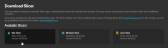On-Demand Content
On-demand content may be added through one of the following methods:
The Slicer processes on-demand content and sends it to the cloud for encoding, while Slicebot automates this process by monitoring a directory for new files.
The Slicer installation includes Slicebot.
Installing the Slicer and Slicebot
Perform the following steps before installing the Slicer/Slicebot:
-
Verify that the desired computer meets or exceeds the minimum system requirements.
 View minimum and certified hardware/software specifications.
View minimum and certified hardware/software specifications.
Minimum System Requirements
The minimum system requirements for the computer hosting the Slicer are provided below.
Requirement Description OS
Windows or macOS
Ports
Outbound connections on 80 and 443
Format
The Slicer is compatible with standard audio/video file formats (e.g., mov, mpeg/mpg, avi, m4v, and mkv).
Upload Bandwidth
Your upload bandwidth should exceed the bandwidth generated for the top rayA stream with a specific quality configuration based on set bit rate and resolution targets. Each ray is divided into slices. by 25%. Your top ray's resolution and frames per second (FPS) varies by encoding profile. For example, the default encoding profile (i.e., HD 720p25/30) requires 5 Megabits per second (Mbps).
Insufficient bandwidth may prevent your on-demand content from being uploaded.
Certified Hardware/Software Specification
The Slicer has been certified for use with the following specification:
Type Requirement Server
Dell R740 or Dell R640
CPU
Intel 4110
RAM
96 GB or more
Storage
2x Micron 5100 960GB SSD
NIC
Intel Ethernet Converged Network Adapter X520 - Dual-Port 10 Gigabit
Maximum Concurrent Sessions
10
OS
Ubuntu 16.04 LTS
Kernel
4.15
Bios
1.6.11
GPU
Nvidia T4 (Driver Version: 384.130)
-
Configure your firewall to allow outbound connections on ports 80 and 443.
The Slicer relies on ports 80 and 443 to communicate with our services and to upload encrypted slices for encoding.
- Verify that the system time on the computer hosting the Slicer is accurate.
To install or upgrade a Slicer / Slicebot
Download the Slicer by clicking Downloads from the bottom right-hand corner of the CMS and then clicking either Mac Slicer or Windows Slicer.
Perform one of the following steps:
Windows: Extract the zip file to the desired directory.
Add a shortcut to the task bar or the Start menu by right-clicking on SlicerWPF.exe and then selecting either Pin to Taskbar or Pin to Start Menu.
macOS: Unzip the archive to the desired folder and then move the Slicer application to the Applications folder.
Unzip the Slicer package by either double-clicking it or running
unzipfrom the command line.
Loading the Slicer
Load the Slicer by performing one of the following:
- Windows: If it was pinned to either the taskbar or the Start menu, simply click on the Slicer icon. Otherwise, double-click the executable from the location to which it was extracted.
-
macOS: Double-click it from the Applications folder.
If the Slicer application cannot be opened as a result of a security configuration, try opening it while holding down the Control key.
Authentication
Upon loading the Slicer, it will prompt for CMS credentials. It will use these credentials to communicate with our services and to upload content.
More Information